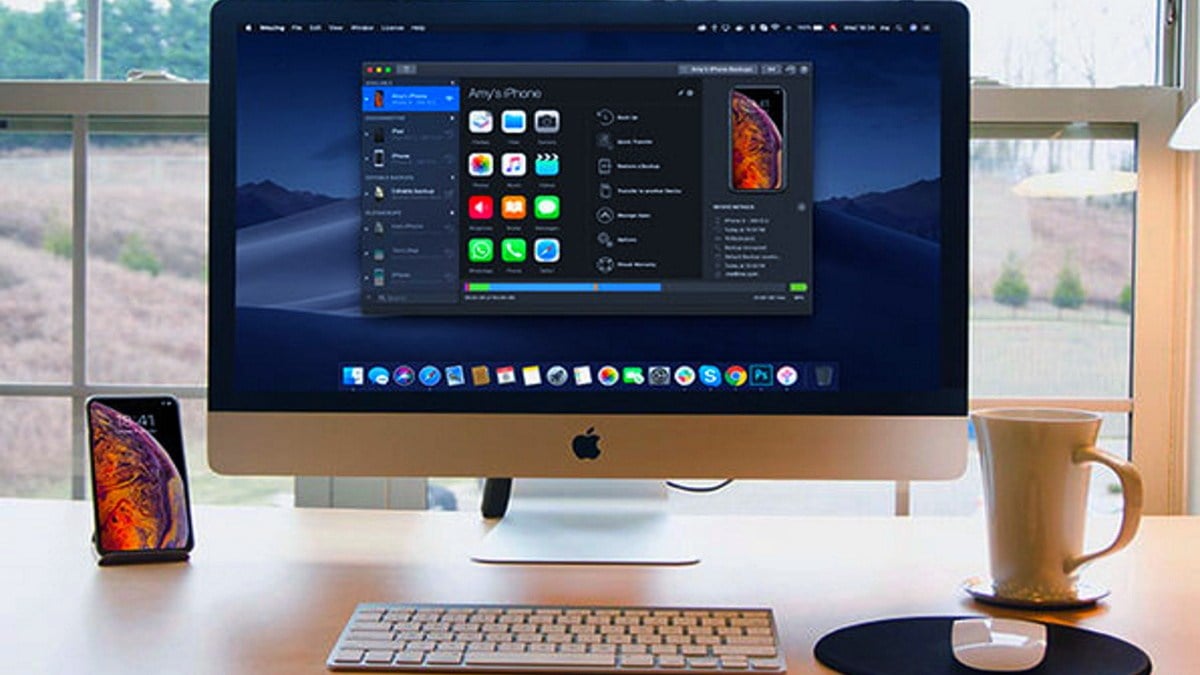The Device Manager Mac is an excellent place to start if you’re having problems with your Mac. You can use this utility to see all the devices connected to your Mac, including any that may be causing issues. Here’s how to access the Device Manager Mac.
What is a device manager?
A device manager mac is a piece of software that keeps track of all the devices connected to the computer.
Device Manager shows a graphical representation of the hardware installed on the system. Use this tool to view and manage hardware devices and their drivers. It would help if you were logged on as an administrator or a member of the Administrators group to view and manage hardware devices and their drivers. Device Manager can also be used to add or remove devices or configure device properties in Device Manager,
How to find the Device Manager Mac?
The Device Manager Mac is an excellent place to start if you’re having problems with your Mac. This utility allows you to see all of the devices connected to your Mac, including any that may be causing issues. Unfortunately, there is no device manager program on Mac book like Windows. Macs lack a device manager because devices primarily drive them, so new drivers are rarely added and need not be updated. If the device’s settings have been modified, they will be displayed as a Preferences Pane rather than in System Preferences.
There is a similar program like device manager on Mac book and you can access it by:
- Go to Applications.
- Find the option of Utilities.
- Go to System Information. It will appear in Spotlight in Lion or later (or System Profiler in earlier versions of Mac OS).
- You will have this program to view USB device connection status as well as other hardware details. It’s very similar to Windows’ Device Manager.
Why do we use System Information?
The System Information app provides detailed information about the hardware and software on your Mac. Additionally, it also enables users to view and control the computer’s hardware. When a piece of hardware fails to function properly, the offending hardware is highlighted for the user to address. Various criteria can help to sort the hardware list.
You can Also Read: All About How To Recharge A Disposable Vape With An Apple Charger and its Mechanism
How to find connected devices on mac?
In the Finder sidebar or on your desktop, you can see icons for hard discs, external discs, CDs, DVDs, iPhone, iPad, iPod touch, and connected servers. Select Finder > Settings in your Mac’s Finder. Select the items you want to see on the desktop by clicking General.
What are some other ways?
There are numerous Mac device managers available on the Internet. Some of them are listed below for you:
CleanMyDrive 2 By MacPaw Inc.’s
Mac users can use the the application CleanMyDrive 2. It is a straightforward application. If you need to quickly check disc usage statistics and eject drives, this app will be suitable for you.
Apple Configurator By Apple Inc.
Apple Configurator allows anyone to easily mass configure and deploy iPhone, iPad, and iPod touch devices in a school, business, or institution.
iFunBox Free By iFunBox Dev Team
iFunBox is a file manager for Mac users who want to transfer or delete data from their iOS devices quickly. The app has a user-friendly interface, supports multiple iOS device models, and is available in multiple languages.
PhoneView By Ecamm Network
PhoneView is a file transfer and device manager for iOS. You can use it to transfer files from and to your computer. It is also compatible with iOS devices such as the iPhone, iPod, and iPad. Moreover, you can also use it to manage your devices in a variety of ways.
Anvsoft Inc.’s Syncios
Syncios is a Mac-only iOS file manager. You can use it to transfer various types of files between your computer and the connected Apple device, restart or shut down the device from your Mac, remove iOS applications, and perform other tasks.
Conclusion:
As we got to know that there is no device manager mac on a MacBook pro, because hardware rarely requires manual intervention or updated drivers. Any device with tunable settings will have a Preferences Pane in System Preferences.
Also Read: Everything you need to know about iMac Pro i7 4k