Stopping unwanted calls on your iPhone can be a hassle, especially if you don’t want to block the number. Blocking a number is a permanent solution that is only suitable for some situations. Fortunately, other ways exist to prevent unwanted calls without blocking the number. This article will explore different methods of This article will explore different methods How To Stop Calls On iPhone Without blocking the number. These methods range from simple to complex, but all are effective and will help eliminate unwanted calls for good.
Understanding About the iPhone user call settings
The call settings on an iPhone allow you to control various aspects of your phone calls, including muting unwanted calls. To do this, follow these steps:
- Go to ‘Settings’ on your iPhone.
- Scroll down and tap on “Phone”.
- Tap on “Silence Unknown Callers”.
- Toggle the switch to turn on the feature.
When this feature is turned on, calls from numbers not in your contacts list will be automatically silenced and sent to voicemail. This is an effective way to avoid unwanted telemarketing calls or robocalls.
In addition to muting unknown callers, you can block specific numbers from calling or texting. To do this, go to the “Recents” tab in the Phone app, find the number you want to block, and tap on the “i” icon. Then, tap on “Block this Caller”.
These call settings on your iPhone allow you to customize and avoid unwanted calls, giving you more control over your phone experience.
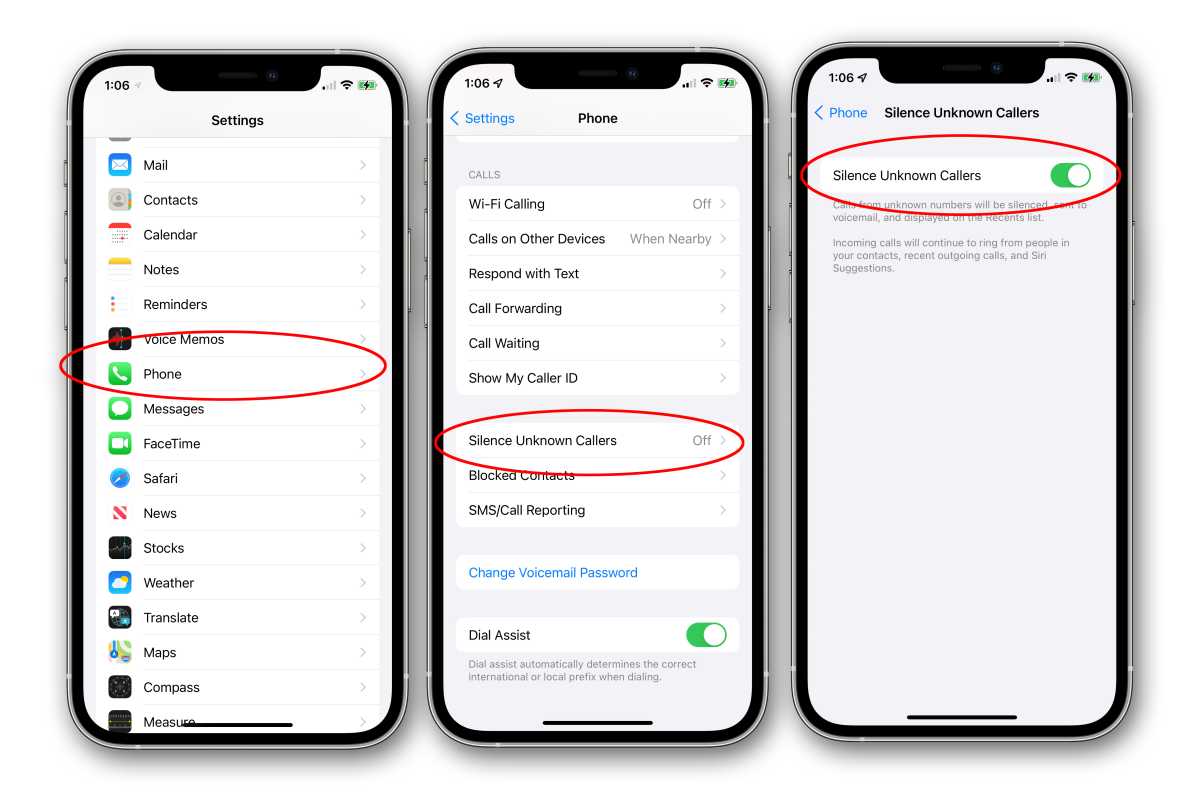
How to Stop Calls on iPhone Without Blocking
Are you tired of receiving calls from telemarketers, robocalls, or unwanted numbers on your iPhone? While the easiest solution to this problem is to block the number, it may be better in some cases. You might have important contacts that you do not want to block. Then, try out these methods to stop the calls without blocking them.
Silence Unknown Callers
- iPhone has a “Silence Unknown Callers” feature that helps stop unwanted calls.
- To enable this feature, go to “Settings”, select “Phone”, then “Silence Unknown Callers”.
- This feature only allows calls from numbers saved in your contacts to come through, while calls from unknown numbers are silenced.
Decline the Call
- If you receive an unwanted call, you can decline it.
- To decline a call, tap on the “Decline” button or swipe left to the right on the call screen.
Send the Caller Directly to Voicemail
- If you don’t want to answer an unwanted call but don’t want to block the number, you can send the caller directly to voicemail.
- To do this, tap on “Decline” and hold on to the “Message” icon.
- The call will now be sent to voicemail without ringing on your end.
Use a Call Blocking App
- Use a call-blocking app to stop unwanted calls.
- Many call-blocking apps are available for iPhone, such as Call Blocker, Mr Number, and Call Block.
- These apps allow you to block unwanted numbers without adding them to your contacts or permanently.
What are the steps to unblocking contacts on an iPhone?
Following the steps below on your iPhone will allow you to unblock anyone you have previously blocked but no longer wish to have on your list of people you have blocked.
- Launch the app that controls settings.
- Select Phone from the drop-down menu of settings.
- Tap the Blocked Contacts option located inside the Calls section, and you will be presented with blocklisted contacts.
- Blocked-contacts-iPhone
- To edit something, you may find the Edit button in the upper right corner of the screen.
- To unblock a contact on your phone, choose the person you want to unblock and then hit the red minus icon.
What can I do to prevent other people from calling me from an unknown number?
You can keep unknown callers quiet by using the function on your iPhone. All calls from unidentifiable numbers, such as those who aren’t on your contact list and with whom you’ve never had a conversation, will be banned. Caller id will not generate call alerts; nevertheless, missed calls from unknown callers will be logged under the “Most Recent Calls” heading in your Phone’s settings. Proceed through the following procedures to use this functionality:
Choose “Phone” from the “Settings” drop-down menu. From the menu that drops down, pick “Silence Unknown Callers.” Turn the device off.
Conclusion
In conclusion, declining unwanted calls on an iPhone without blocking them can be done through several methods, including using the “Silence Unknown Callers” feature, declining calls with a pre-recorded message, or using a third-party app. The choice will depend on the control and customization you want over unwanted calls. Regardless of the method, avoiding unwanted calls without having to block them entirely is possible, preserving the possibility of future communication.
Frequently Asked Questions
How do I block a phone number on my iPhone?
To block a phone number on your iPhone, go to the “Phone” app, click on “Recents”, then find the number you want to block and click the “i” icon next to it. Then, scroll down and click “Block this Caller”.
Can I block unwanted calls without downloading an app?
You can block unwanted calls without downloading an app by using the native “Phone” app on your iPhone. Follow the steps mentioned in the previous answer.
Can I unblock a number on my iPhone if I change my mind?
Yes, you can unblock a number on your iPhone by going to “Settings”, “Phone”, “Call Blocking & Identification”, and then finding the number you want to unblock and click “Edit” followed by “Unblock”.
How do I silence unknown callers on my iPhone?
To silence unknown callers on your iPhone, go to “Settings” and “Phone” and toggle on “Silence Unknown Callers”.
How do I block robocalls on my iPhone?
To block robocalls on your iPhone, go to “Settings”, “Phone”, and “Silence Unknown Callers”. This will automatically block calls from numbers not in your contacts list.
How to see a list of all the numbers I’ve blocked on my iPhone?
To see a list of all the numbers you’ve blocked on your iPhone, go to “Settings”, “Phone”, and “Call Blocking & Identification”.
Can I block calls from specific countries on my iPhone?
You cannot block calls from specific countries on your iPhone. However, you can block numbers manually.
Can I block calls from telemarketers on my iPhone?
You can block telemarketers’ calls by adding the number to your block list. To do this, follow the steps in the first answer.
Can I block text messages from a specific number on my iPhone?
You can block text messages from a specific number on your iPhone by going to the “Messages” app, finding the number you want to block, clicking on “i”, and then “Block this Caller”.
Can I block calls from numbers not on my contacts list on my iPhone?
Yes, you can block calls from numbers that are not in your contacts list on your iPhone by going to “Settings” and “Phone” and toggling on “Silence Unknown Callers”.

