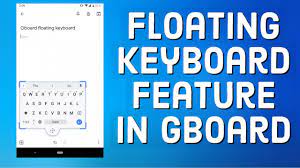These floating keyboards can be handy when you want to see more of the screen or use slide-to-type. It is annoying if you don’t know how to get rid of them. Let’s look at how we can disable the floating keyboard in IOS and Android.
How To Get Rid Of The Floating Keyboard In IOS:
This floating keyboard is a mini QWERTY keyboard that takes up a small portion of the screen of the basic iPad/ iPhone keyboard. It can be placed anywhere on the screen and see what’s behind it. It is suitable for rapid typing with one finger and better screen viewing. This feature is obtainable in IOS 13 or later versions.
Numerous people favour having a floating keyboard to keep moving around their iPads. If the smaller keyboard isn’t for you, there is a quick and simple way to get rid of it. Even if you mistakenly enabled the floating keyboard, this simple method will restore your iPad’s full-size keyboard.
To Disable The Floating Keyword :
- To switch back to the regular keyboard, grab the bar at the bottom of the floating keyboard and drag it to the bottom centre of your screen.
- Another method is the reverse pinch from the centre of the floating IPad keyboard. Your fingers should start close together and then spread farther without removing your fingers from the screen.
By applying these simple methods, your screen is back to normal. Now you can enable or disable the iPad screen floating keyboard anytime you want within seconds.
How To Fix The Floating Keyboard In An IOS :
There are a few ways to switch keyboard versions or get rid of the floating keyboard,
If your iPad has a floating keyboard, and you prefer the static virtual keyboard to appear along the bottom of the screen, the following should be done:
Turn Off Shortcuts: In some cases, the floating keyboard may appear even when you have connected a Bluetooth keyboard. To fix this, try turning off keyboard shortcuts. Navigate to Settings > General > Keyboard > All Keyboards, and turn off the Shortcuts and Predictive toggles.
Merge up split keyboard: If you see two keyboards flapping, you need to merge them. Tap a text field to make the keyboard appear, and touch and hold the keyboard button on the lower right of one of the floating keyboards. If you select Dock and Merge, the keyboards will join together and stop floating.
How To Get Rid Of The Floating Keyboard In Android :
Google’s keyboard app – Gboard – in its latest update (v7.6) for Android, has bought a new helpful feature. Gboard’s floating mode makes reaching the keyboard’s edge easier, no matter how you hold or type on your phone.
This feature allows the users to pile up their Android devices and access all keyboard keys with just one hand. It is helpful, especially on a bigger screen like Galaxy Note 9.
To get rid of the floating keyboard in android following steps should be followed:
- You must open the Gboard app. To do this, tap on the three-dot menu icon.
- The floating keyboard option should be in the upper row of your keyboard.
- You can now move it anywhere you want.
Following these simple steps, you can enable or disable the floating keyboard anytime to make your typing easier.
How To Get Rid Of The Floating Keyboard In Chromebook:
Chromebooks help you get things done quickly, securely, and fast.
To disable the floating keyboard on Chromebook following steps should be done:
- At the bottom right, select the time > settings.
- At the bottom, select Advanced.
- Under Accessibility, select Manage accessibility features.
- Under Keyboard and text input, turn off Enable on-screen keyboard.
Just follow these simple steps, and you are good to go.
Conclusion:
To get rid of the floating keyboard, the above-stated methods should be followed, but it is also helpful to make your task easy and quick by enabling you to type with one hand while working on something simultaneously.